

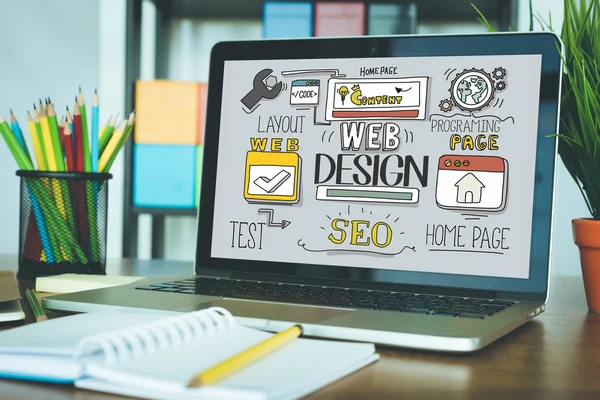
Web design refers to the design of websites. It usually refers to the user experience aspects of website development rather than software development. Web design used to be focused on designing websites for desktop browsers; however, since the mid-2010s, design for mobile and tablet browsers has become ever-increasingly important.
A web designer works on a website's appearance, layout, and, in some cases, content.
Appearance relates to the colors, typography, and images used.
Layout refers to how information is structured and categorized. A good web design is easy to use, aesthetically pleasing, and suits the user group and brand of the website.
A well-designed website is simple and communicates clearly to avoid confusing users. It wins and fosters the target audience's trust, removing as many potential points of user frustration as possible.
Responsive and adaptive design are two common ways to design websites that work well on both desktop and mobile.
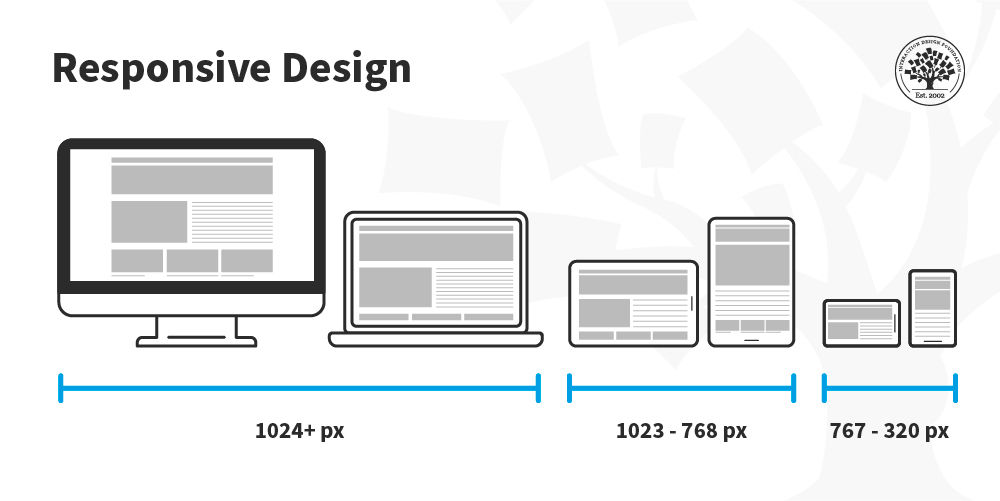
© Interaction Design Foundation, CC BY-SA 4.0
Responsive Web Design (a.k.a. "Responsive" or "Responsive Design") is an approach to designing web content that appears regardless of the resolution governed by the device. It’s typically accomplished with viewport breakpoints (resolution cut-offs for when content scales to that view). The viewports should adjust logically on tablets, phones, and desktops of any resolution.
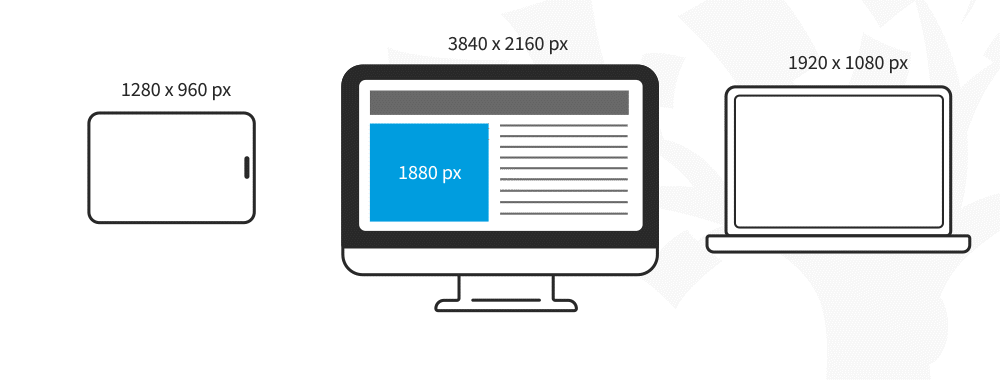
In responsive design, you can define rules for how the content flows and how the layout changes based on the size range of the screen.
© Interaction Design Foundation, CC BY-SA 4.0
Responsive designs respond to changes in browser width by adjusting the placement of design elements to fit in the available space. If you open a responsive site on the desktop and change the browser window's size, the content will dynamically rearrange itself to fit the browser window. The site checks for the available space on mobile phones and then presents itself in the ideal arrangement.
With responsive design, you design for flexibility in every aspect—images, text and layouts. So, you should:
Take the mobile-first approach—start the product design process for mobile devices first instead of desktop devices.
Create fluid grids and images.
Prioritize the use of Scalable Vector Graphics (SVGs). These are an XML-based file format for 2D graphics, which supports interactivity and animations.
Include three or more breakpoints (layouts for three or more devices).
Prioritize and hide content to suit users’ contexts. Check your visual hierarchy and use progressive disclosure and navigation drawers to give users needed items first. Keep nonessential items (nice-to-haves) secondary.
Aim for minimalism.
Apply design patterns to maximize ease of use for users in their contexts and quicken their familiarity: e.g., the column drop pattern fits content to many screen types.
Aim for accessibility.
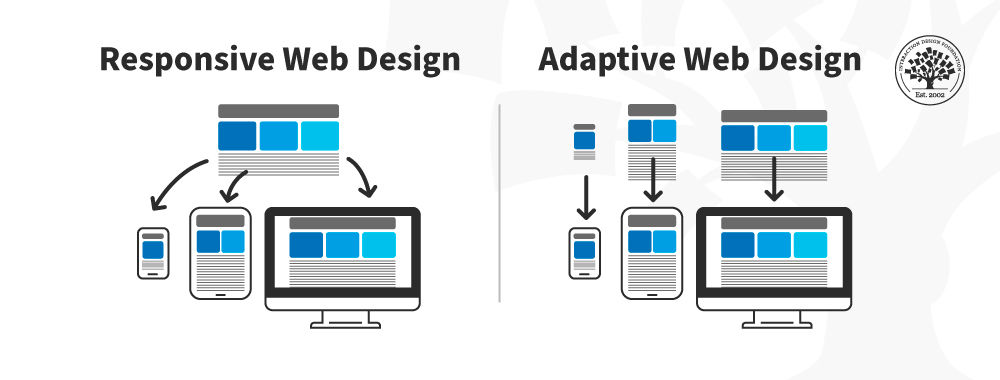
© Interaction Design Foundation, CC BY-SA 4.0
Adaptive design is similar to responsive design—both are approaches for designing across a diverse range of devices; the difference lies in how the tailoring of the content takes place.
In the case of responsive design, all content and functionality are the same for every device. Therefore, a large-screen desktop and smartphone browser displays the same content. The only difference is in the layout of the content.
In this video, CEO of Experience Dynamics, Frank Spillers, explains the advantages of adaptive design through a real-life scenario.
Adaptive design takes responsiveness up a notch. While responsive design focuses on just the device, adaptive design considers both the device and the user’s context. This means that you can design context-aware experiences—a web application's content and functionality can look and behave very differently from the version served on the desktop.
For example, if an adaptive design detects low bandwidth or the user is on a mobile device instead of a desktop device, it might not load a large image (e.g., an infographic). Instead, it might show a smaller summary version of the infographic.
Another example could be to detect if the device is an older phone with a smaller screen. The website can show larger call-to-action buttons than usual.
“The power of the Web is in its universality.
Access by everyone regardless of disability is an essential aspect.”—Tim Berners-Lee, W3C Director and inventor of the World Wide Web
Web accessibility means making websites and technology usable for people with varying abilities and disabilities. An accessible website ensures that all users, regardless of their abilities, can perceive, understand, navigate, and interact with the web.
In this video, William Hudson, CEO of Syntagm, discusses the importance of accessibility and provides tips on how to make websites more accessible.
The World Wide Web Consortium (W3C) lists a few basic considerations for web accessibility:
Provide sufficient contrast between foreground and background. For example, black or dark gray text on white is easier to read than gray text on a lighter shade of gray. Use color contrast checkers to test the contrast ratio between your text and background colors to ensure people can easily see your content.
Don’t use color alone to convey information. For example, use underlines for hyperlinked text in addition to color so that people with colorblindness can still recognize a link, even if they can’t differentiate between the hyperlink and regular text.
Ensure that interactive elements are easy to identify. For example, show different styles for links when the user hovers over them or focuses using the keyboard.
Provide clear and consistent navigation options. Use consistent layouts and naming conventions for menu items to prevent confusion. For example, if you use breadcrumbs, ensure they are consistently in the same position across different web pages.
Ensure that form elements include clearly associated labels. For example, place form labels to the left of a form field (for left-to-right languages) instead of above or inside the input field to reduce errors.
Provide easily identifiable feedback. If feedback (such as error messages) is in fine print or a specific color, people with lower vision or colorblindness will find it harder to use the website. Make sure such feedback is clear and easy to identify. For example, you can offer options to navigate to different errors.
Use headings and spacing to group related content. Good visual hierarchy (through typography, whitespace and grid layouts) makes it easy to scan content.
Create designs for different viewport sizes. Ensure your content scales up (to larger devices) and down (to fit smaller screens). Design responsive websites and test them thoroughly.
Include image and media alternatives in your design. Provide transcripts for audio and video content and text alternatives for images. Ensure the alternative text on images conveys meaning and doesn’t simply describe the image. If you use PDFs, make sure they, too, are accessible.
Provide controls for content that starts automatically. Allow users to pause animations or video content that plays automatically.
These practices not only make a website easier to access for people with disabilities but also for usability in general for everyone.
Learn how to apply the principles of user-centered design in the course Web Design for Usability.
For more on adaptive and responsive design, take the Mobile UX Design: The Beginner's Guide course.
See W3C’s Designing for Web Accessibility for practical tips on implementing accessibility.
Free consultation for this Service